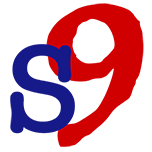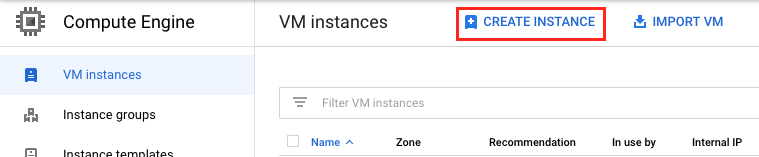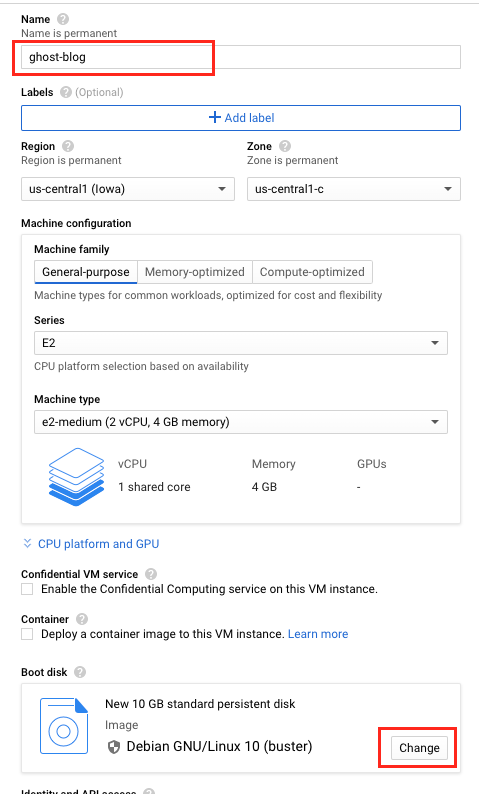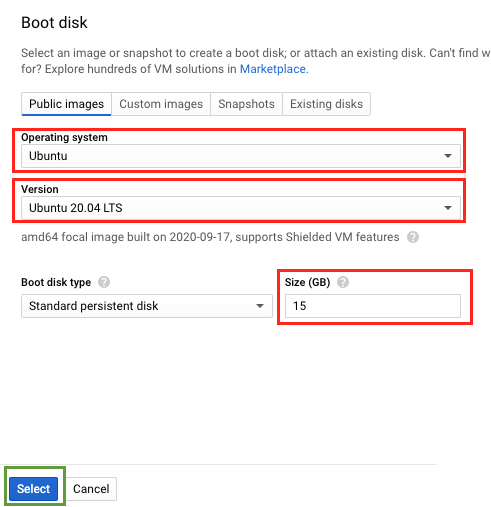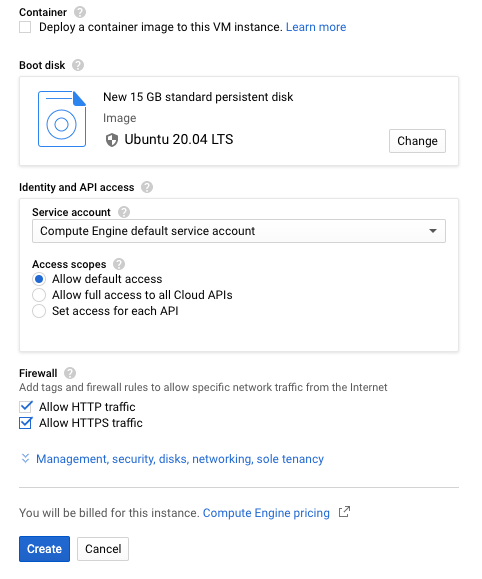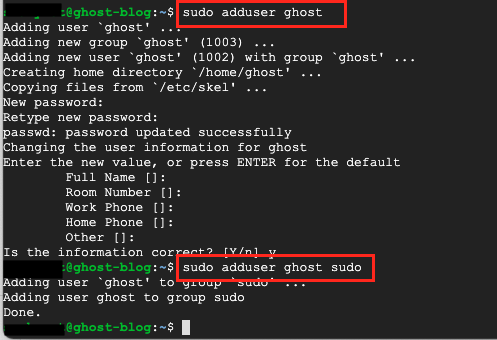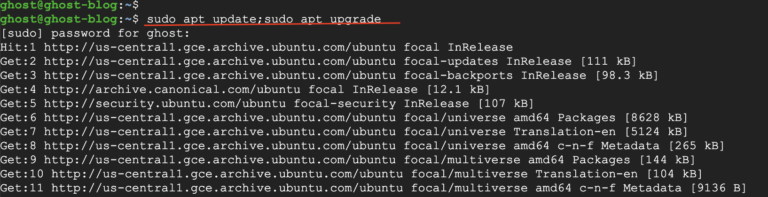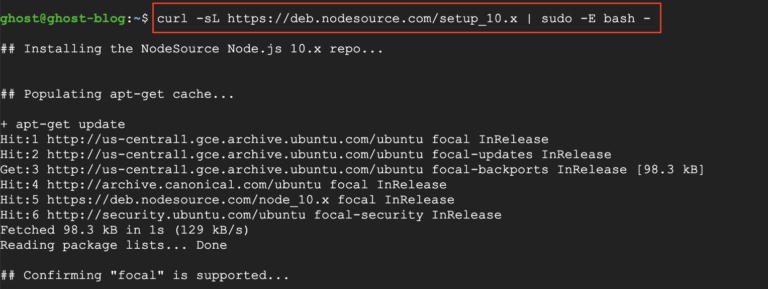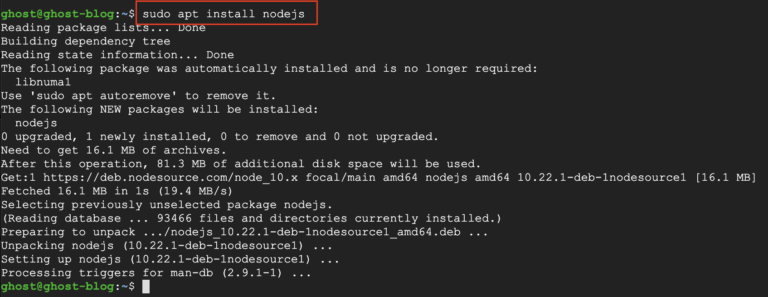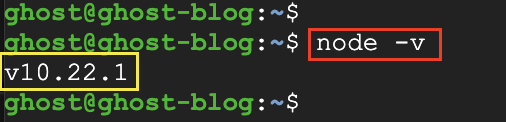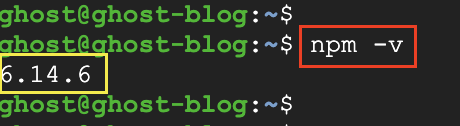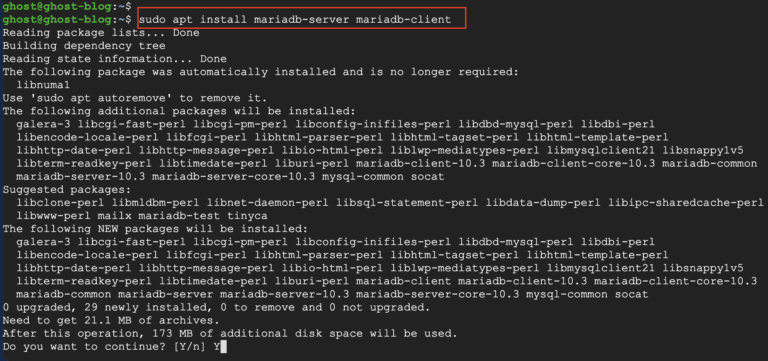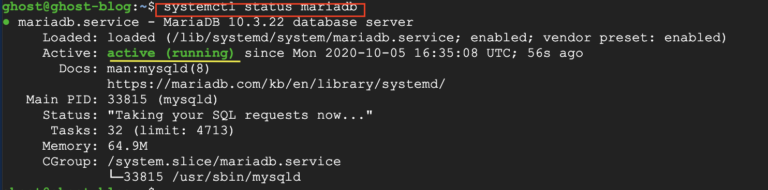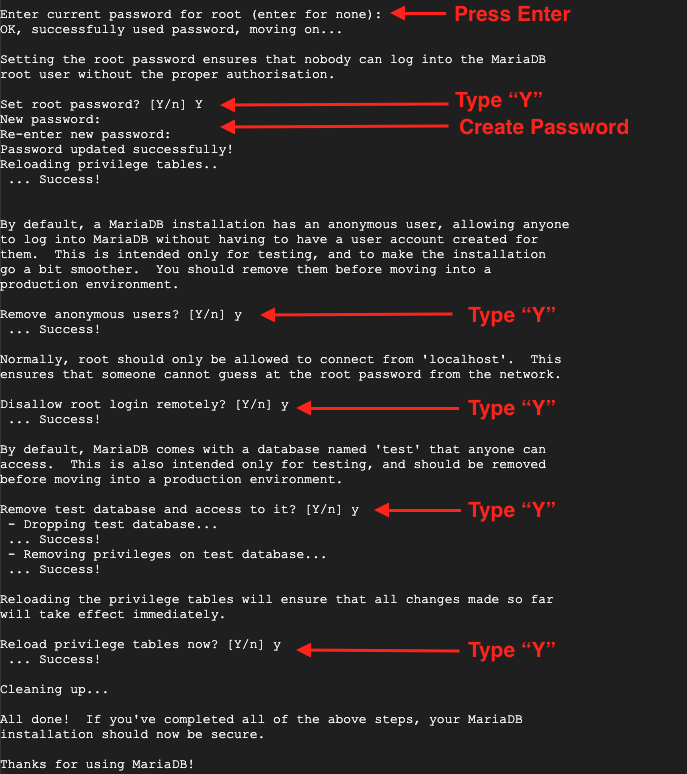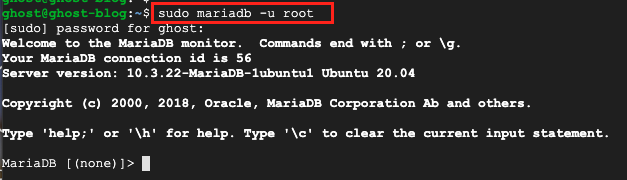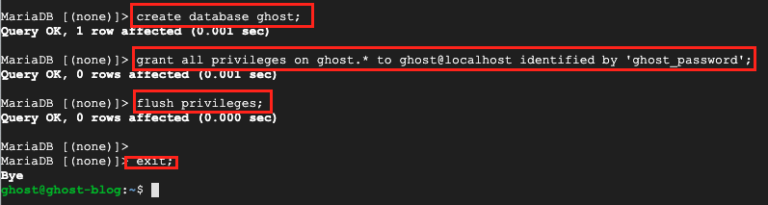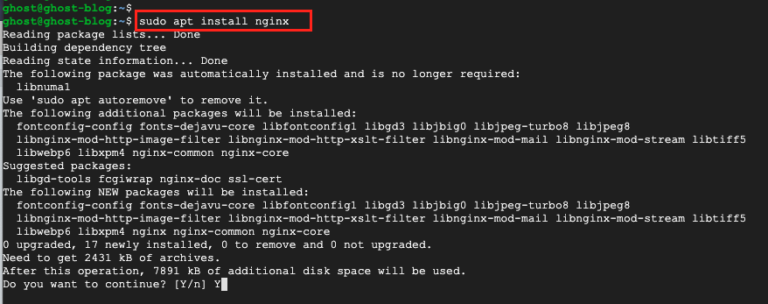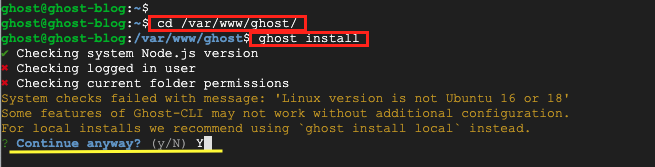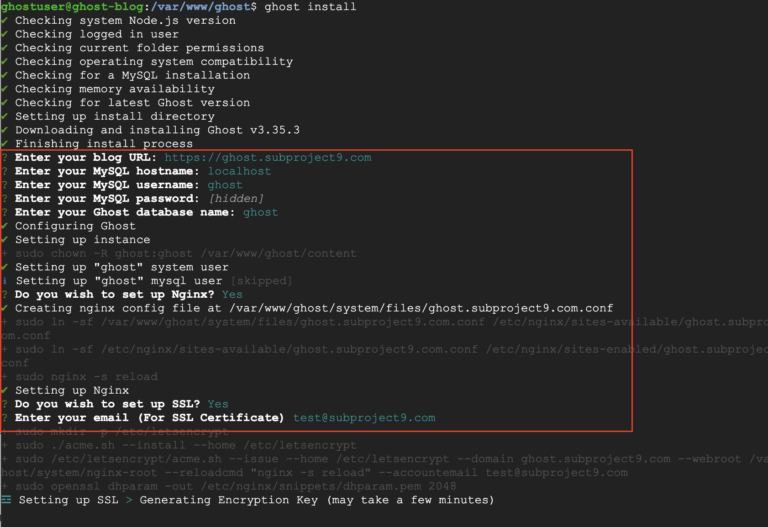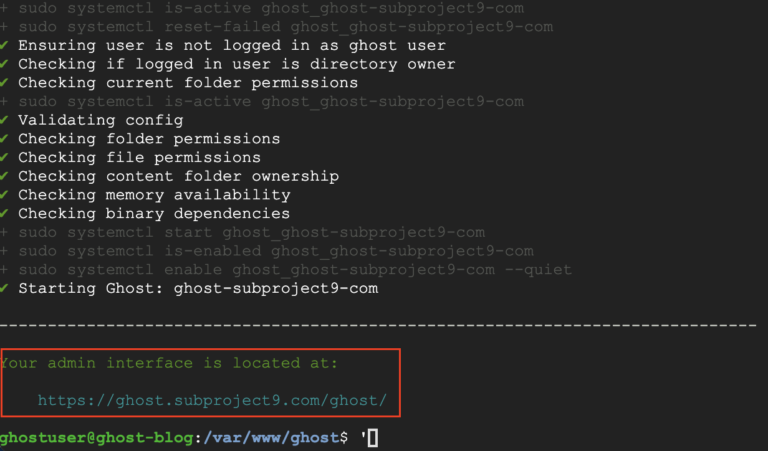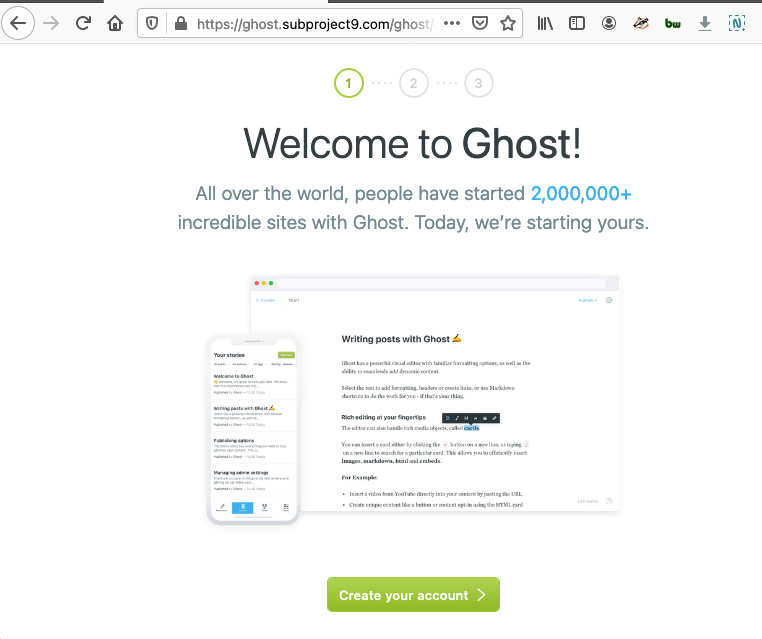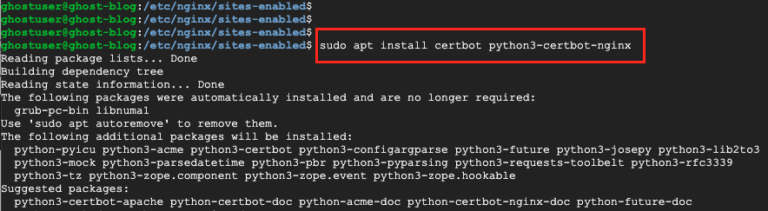GUIDE
Install Ghost Blog on Google Cloud
This tutorial will cover how to install the Ghost blogging platform on an Ubuntu Google Cloud Instance with Nginx and a Let’s Encrypt SSL certificate. Ghost is an amazing open-source blogging software coded in Node.js. Ghost allowing you to create modern blogs and integrates with a large about of third-party services with a click of a button. Ghost is extremely easy to use and very, very, very fast compared to other blog systems such as WordPress. With the latest 3.x release Ghost native features even includes the abilty to turn part or all of you site into a subscription or membership service.
For a full list of features visit Ghost.org